Introduction
Welcome aboard! Thanks for choosing our service, we are glad to have you. To allow you to better use our service, this is a getting-started guide for you. It will take about 3 minutes to read.
Prerequisites
To use our service, we assume that
- You are using a laptop, not a mobile
- You are using Chrome, other browsers are not supported yet
- You have a Google account, the email address must be the same as the one used in OpenAI (ChatGPT).
- You are an alpha-tester, i.e. you are invited to use our service for free
Install Browser Extension
The ChatGPT QuickSearch Extension is a browser extension, available for Chrome users. You need to download the extension from the Chrome Web Store by clicking the button “Add to Chrome”.
Once downloaded, you can see the browser extension in your toolbar and the list of extensions from the Chrome pages.
Toolbar:
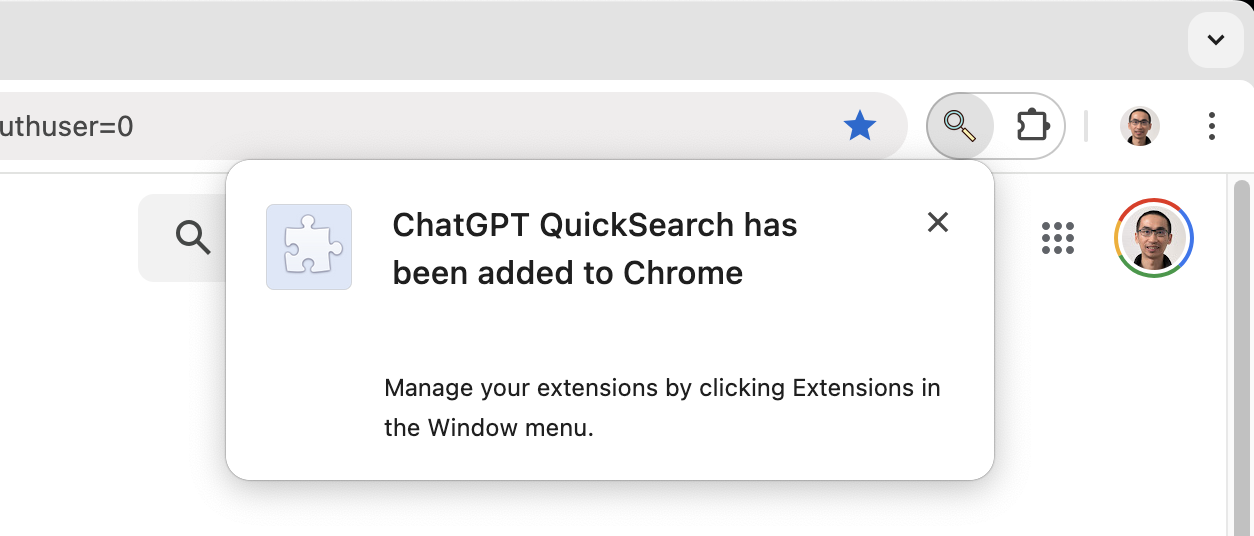
Extensions from Chrome page (chrome://extensions/):
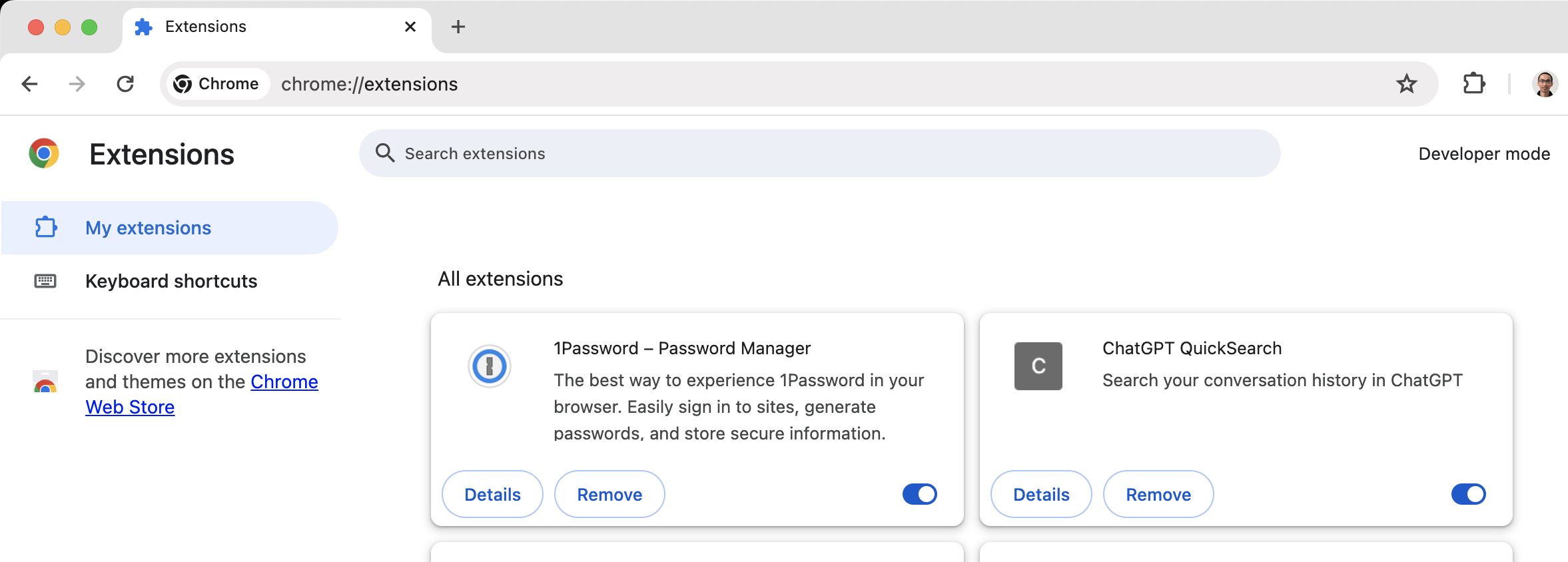
Sign-up / Sign-in
Then, you can click the extension popup to sign up or sign in to use the service. The button will redirect you to https://cs.nanosearch.io. From that web page, you can sign in with Google. Then you can confirm the sign-in status by visiting the popup of the browser.
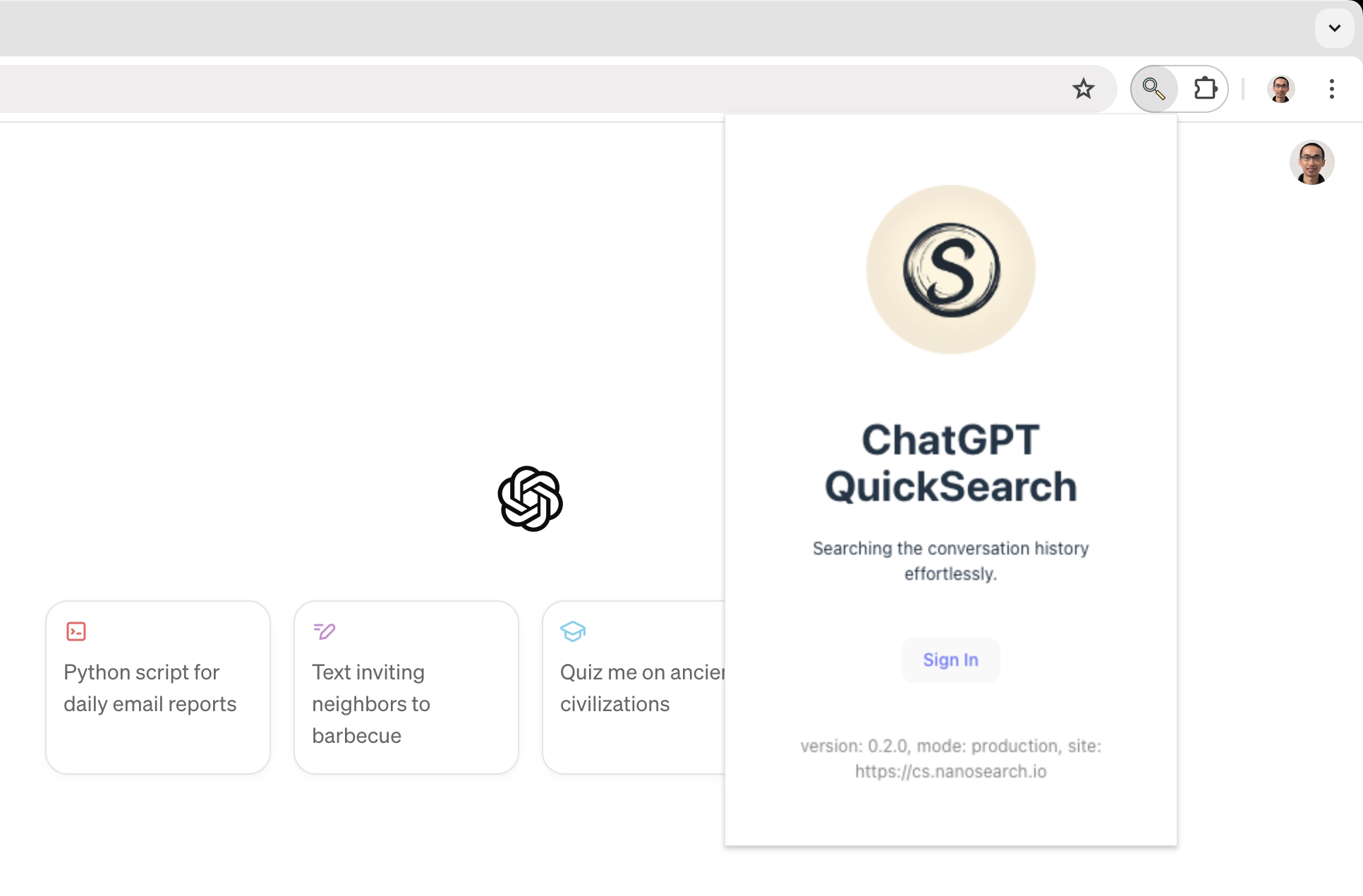
Visit ChatGPT
Now, visit ChatGPT (https://chatgpt.com) and reload the page. This allows the extension to load the search bar to provide search features for you. Press CMD + K (macOS) or press CTRL + K for Windows/Linux to launch the search bar and search from your conversation history. You can press ENTER to confirm the selection or press ESC to quit the search bar. As of 26 April 2024, the data synchronization is handled automatically by the extension when you load the web page of ChatGPT (https://chat.openai.com/). If you don’t see any search results, please reload your web page of ChatGPT. Or contact us for additional help.
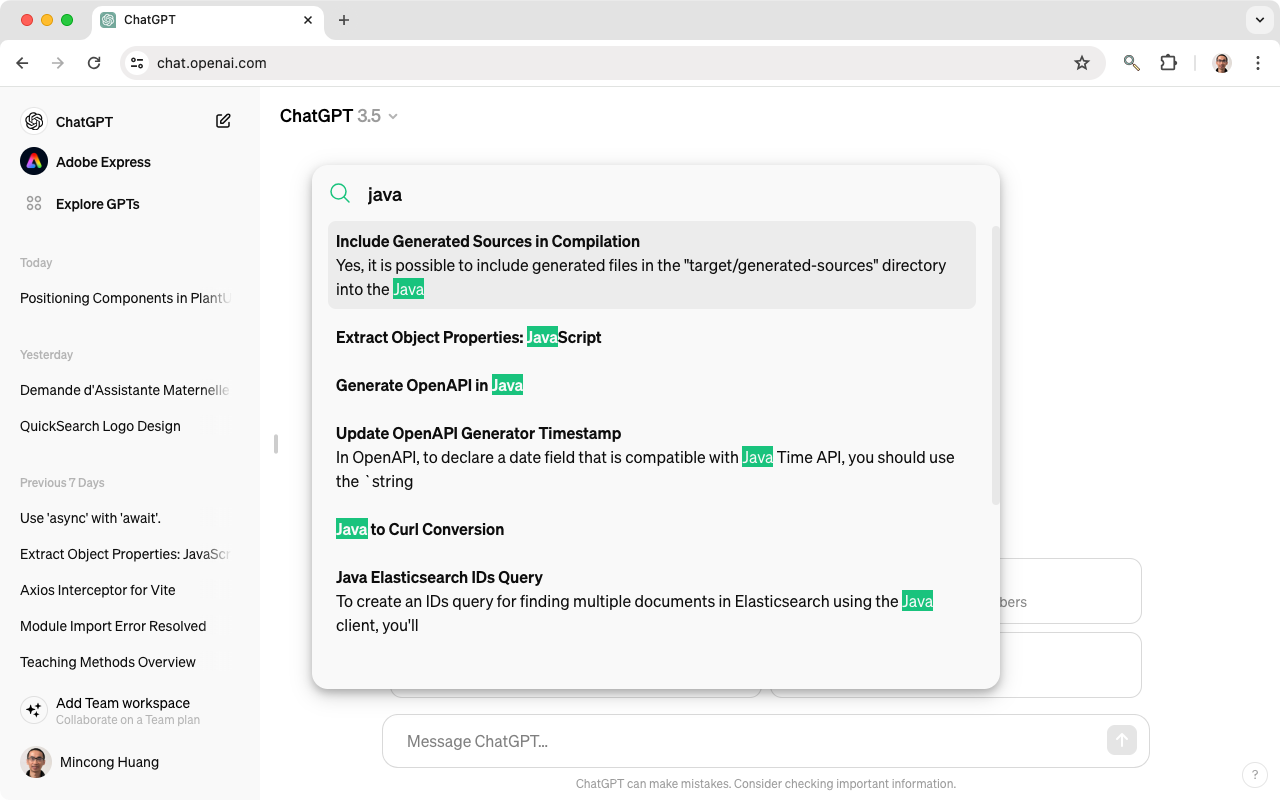
Now, enjoy the new search bar! 😎